This section will look at the menu options available on the PLA Tool.
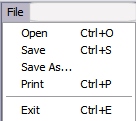
This menu offers the standard file options, saving and opening files. When a
user has designed a circuit they may wish to save the circuit and return at a
later date to make modifications or add further functionality. The PLA Tool
uses a special file type ".pla" which is used to store an image of the pla as
configured by the user with the tool.When a .pla file is opened in the tool the
image is decoded and the user's circuit is reloaded.
This menu also gives the user access to the printing functionality. The user can choose
to print out block 0 and block 1 as seen on the corresponding tabs.
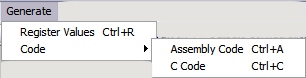
Once the user has their circuit designed they must obtain the hexidecimal values to write into the pla configuration registers. By clicking on the generate button on the menu the user has either the option to just calculate the hexidecimal values or to generate code. If register values is selected the user is presented with the Register Window. This lists the hexidecimal values for each element based on their current state. It also includes values for the clock mux control register and the output configuration registers. If the user wants code they simply click on ARM or C code and the Code Window opens.

This option is only available when viewing certain tabs. It allows the user to erase any designs in progress and begin again. Clicking on clear selections will only reset the block currently in view e.g. if viewing block 1 the selections made in block 0 or the output configuration block will be unchanged.

This option essentially allows the user to operate the PLA Tool in reverse. If a user has a piece of pla code but cannot remember which design it relates to they can launch the Decode Window and key in the hex values from their code. Once all the information is entered the tool will take the values, decode them and reload the circuit which they represent. This function may also be used to alter or improve code.
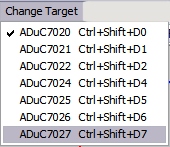
This option allows you to change the device the application is targetting to another member of the ADuC7000 Series family while the application is running. Some parts have more GPIO pins available than others due to package size, the PLA Tool application takes this into account and prevents the user from including any pins in their design that are not available on the currently selected device.
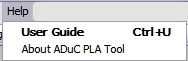
The Help menu provides two options. The first simply launches this document. The second launches a standard About dialog which contains information about the PLA Tool Application such as revision no.